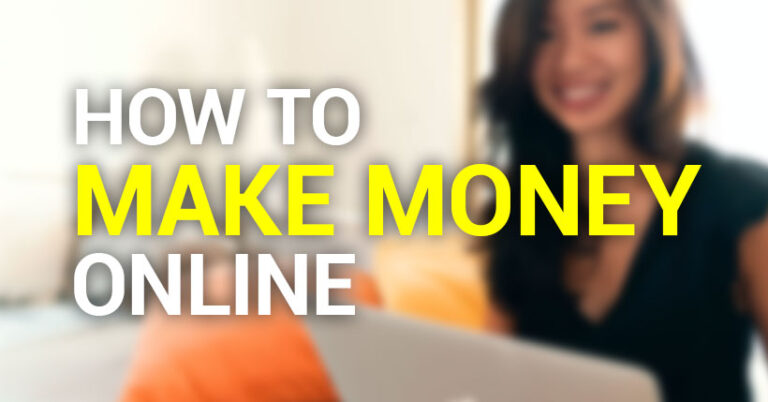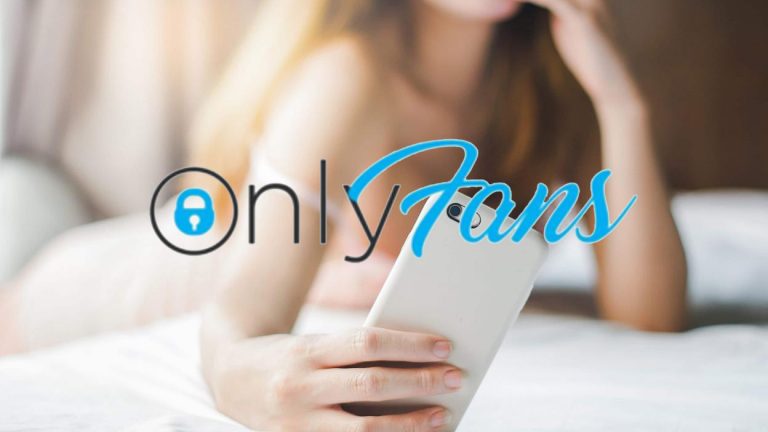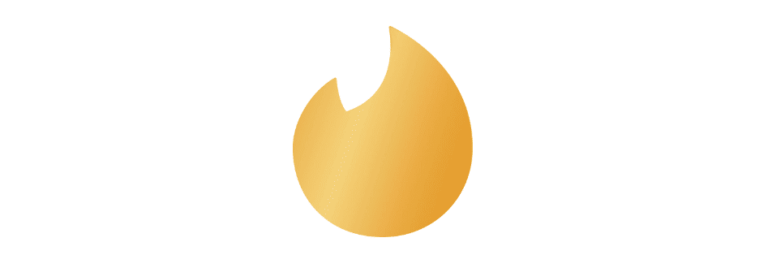How to Cancel Your Skype Subscription
Skype is a software that facilitates communications between individuals and businesses across the world. The app allows users to share free videos, one-to-one voice calls, instant messages, and files. Users can access the software on their mobile devices as well as desktop computers.
Skype offers free Skype-to-Skype voice calls, video chats, and messaging. Skype-to-Skype communications are completely free for both local and international connections. However, users pay a fee when they move out of the app to call a mobile phone or a landline.
What can you do with Skype?
There are several capabilities that Skype offers. The most common application of Skype is making audio and video calls and sharing files among users. In the corporate world, Skype has become an important tool for communication as it allows group calls among multiple decentralized users. The software allows you to record calls for future reference.
Another important element of Skype is its screen-sharing tool that allows users to share their live screens mid-call. This is especially important during meetings as it allows parties to go through documents, pictures, and presentations without going off the screen or having to share links.
Skype also allows live subtitles for more accessibility. The subtitles are inserted into the video during live conversations to allow you to concentrate on who is talking instead of the chat window. All these features are available for free for in-Skype conversations.
What is Skype Credit?
Skype Credit is a virtual top-up or currency that allows the user to make calls outside Skype. This mainly involves calls made on mobile phone landlines. This virtual currency is available in denominations of $5, $10, and $25 and allows users to make both local and international calls.
Call charges mainly range in the cent-per-minute range although some calls may go as high as $1.74 per minute. Do you need Skype Credit to use and maintain my Skype account? Absolutely not. Skype Credit is needed by customers who use Skype to call phone numbers on a regular basis. While there is a flat monthly flat rate for calling, this rate may differ depending on the call destination.
How Much does it Cost To Make Phone Calls on Skype
As earlier hinted, Skype call charges differ depending on where you are calling. Conventionally, the more areas you call, the more you are likely to spend. Users can, therefore, save more by calling limited areas.
Monthly subscription plans for international calls cost $6.99, but the number of minutes given in a month differs based on a number of factors. For instance, this subscription gives you 1,000 minutes for calls to China, compared to 300 minutes for calls to Japan.
Skype users in the United States pay a monthly fee of just $2.99 for calls within the U.S as well as territories of Guam and Puerto Rico. However, this subscription is capped at 2,000 minutes per month, after which users pay 15 cents per minute.
Users in North America i.e. the U.S, Canada, Mexico, Northern Mariana Islands, U.S. Virgin Islands, Guam, Puerto Rico, and American Samoa pay $6.99 per month for the first 2,000 minutes after which users are charged 35 cents per minute for time beyond the 2,000 minutes.
Skype allows cross-border calls but at a much higher rate. The platform allows calls to up to 63 countries and territories globally for $13.99 per month. Skype supports mainly landline calls in most countries with mobile calls available in the U.S, China, Canada, Singapore, Puerto Rico, Guam, Hong Kong, and Thailand.
Is Skype Secure?
Skype uses encryption for Skype-to-Skype communications including voice and video calls, instant messages, and file transfers. This protects private conversations and sensitive information from access by unauthorized and malicious actors.
However, Skype does not offer full encryption for calls made outside its platform. For instance, for calls made on landlines or mobile phones, the part of the call that happens on the phone network is not encrypted. Only Skype-to-Skype calls are encrypted.
How to Sign Up for a Skype Account?
As mentioned earlier, you can use Skype on both mobile devices like smartphones and tablets as well as desktops. To use Skype on mobile devices, you will first need to download the app on your device and then sign up for an account, which takes a few simple steps.
To download the app, search for ‘Skype’ on Google Play Store for Android users and App Store if you are using an iPhone. Once you find the app, simply click on ‘Get’, ‘Install’, or ‘Open and configure your settings. Below are steps to sign up for a Skype account;
- Step 1 – After installing the Skype app on your device, you will be asked to sign up for an account if you are a new user. You can start your account creation process by clicking on ‘Create one!’
- Step 2 – to sign up for an account, you will be asked to key in your email address or phone number. While both are applicable, it is recommended to use your email for easier account verification.
- Step 3 – After your email or phone number, you will enter your password. You need to select a strong password but one you can easily remember.
- Step 4 – you will then enter your name and other personal identification details that will help other users identify you and add your account to their Skype contact lists.
- Step 5 – you will need to validate your account by clicking on a link sent to your email address or entering a 4-digit code sent to your email or phone number.
- Step 6 – you will need to confirm that you are indeed a human and not a robot opening the account by entering the ‘characters you see’ on the screen.
- Step 7 – your account is ready. At this point, you need to allow access to your microphone and camera to be able to make audio and video calls. Click Allow to give permission.
The above steps are applicable to both mobile device users and desktop users who install the app on their devices. Alternatively, you can use the web version, where you sign up for an account and make calls from the Skype website without downloading the app.
In addition to making calls, your account interface allows you to save new contacts and add Skype credit.
How to Cancel Your Skype Account
You can cancel your Skype subscription or account at any moment. If you had signed up for a monthly subscription, you need to cancel the subscription at least three days before the next renewal to avoid being auto-billed for the next subscription circle.
It is also important to note that uninstalling the Skype app does not deactivate your account nor cancel your subscriptions. You need to follow the steps laid out in your account on how to cancel your Skype account or cancel a subscription. Below are simple steps on how you can cancel your Skype account.
Step 1 – Log in to your account on a desktop, laptop, or mobile device
Step 2 – Open your setting by clicking on the three dots in the top-left of the page
Step 3 – Click on ‘Account & Profile’ and scroll down to ‘My Account’. This will open another page where you key in your login details.
Step 4 – Click on the ‘Add Subscription’ button on the left side of the screen then select the ‘Manage’ option.
Step 5 – Click on ‘Cancel Subscription’ to discontinue any subscriptions you had signed for. This button is located just underneath the billing information.
Step 6 – State the reason for cancelation or select among the options then complete the cancellation process.
Bottom Line
Skype has become a key online tool in facilitating online interactions among individuals on a personal and corporate level. The platform comes with very unique features and an easy interface to manage your subscriptions. You can always cancel your Skype subscription or even close down the account altogether.