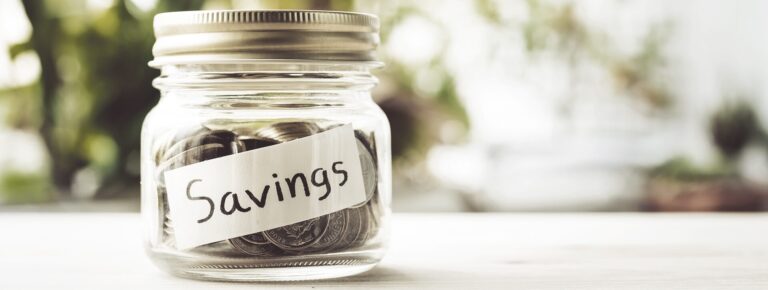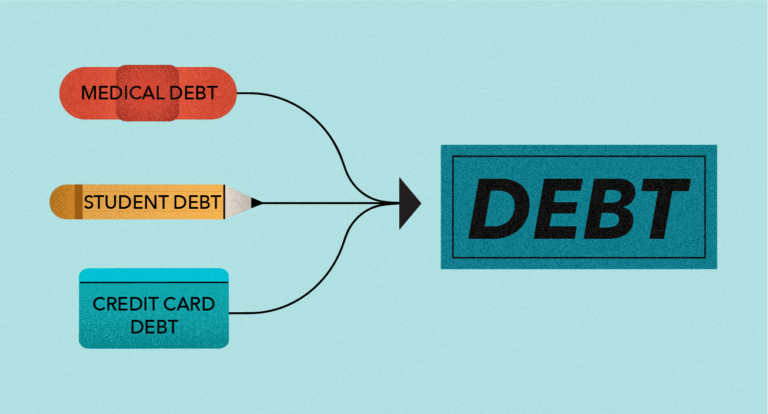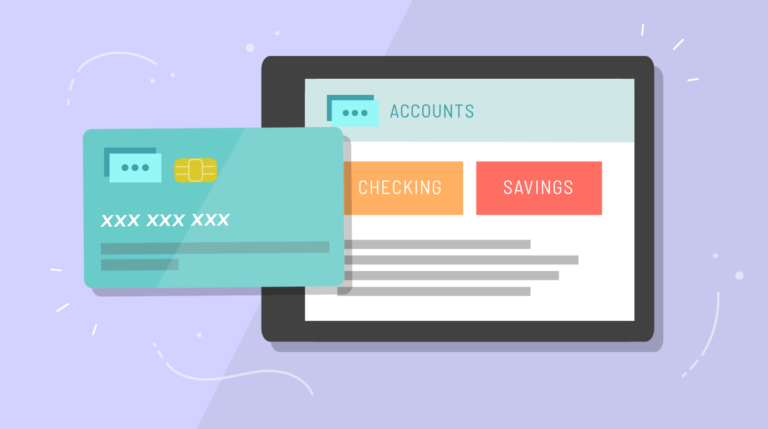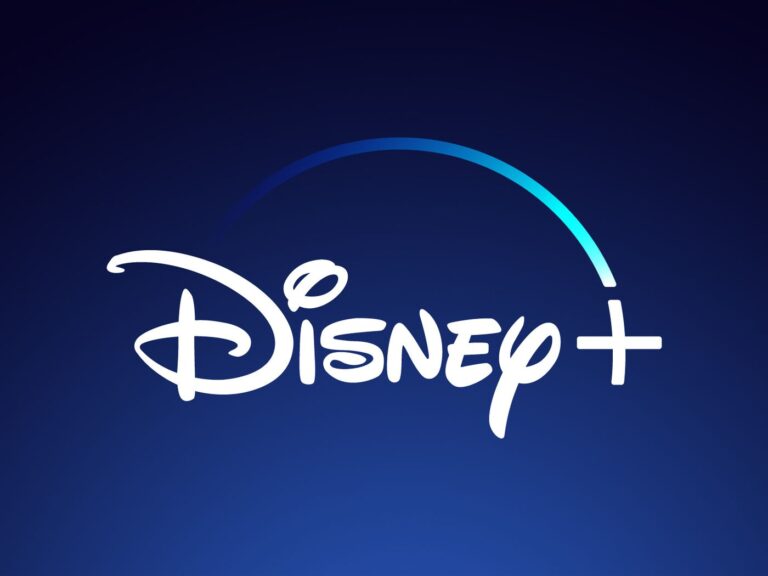How to Cancel Your LinkedIn Premium Subscription
Is it necessary for everyone to have a strong presence on Linkedin? I am afraid not. There are undoubtedly powerful reasons to maintain an online profile, but I’ve noticed that social media use is more detrimental than beneficial to professionals in some situations. Regardless of how you choose to use your account, consider your bandwidth and decide if you have enough to keep it running.
If not, your LinkedIn premium subscription may be causing more harm than good to your brand.
If you stumble into one of the following three categories, you should think about canceling your premium subscription.
- It’s hard to commit to maintaining your account.
- The status quo is more appealing to you
- Using social media prevents you from paying attention to the most important things.
So, if you’re not using your LinkedIn account effectively, it might be time to cancel your subscription. Let’s walk you through the process.
First, you’ll need to make up your mind whether you want to cancel your subscription or delete your account. If you’re not sure, we recommend canceling your subscription first. You can always reactivate it later if you change your mind.
How to Cancel LinkedIn Premium on an iPhone
It is not possible to cancel LinkedIn Premium through a mobile app on Android or iPhone – you should use a web browser on a desktop or laptop computer. However, there is one exception – if you purchased your LinkedIn Premium subscription via iTunes, you would need to cancel it through iTunes.
If you do not doubt canceling your LinkedIn Premium subscription, follow these steps:
- Open the Settings application.
- At the top of the screen, tap your name.
- Click iTunes & App Store.
- Tap your Apple ID.
- Tap View Apple ID, and enter your password or use Touch/Face ID.
- Under Subscriptions, click Manage.
- Tap LinkedIn.
- Toggle the Auto-Renewal setting to Off, then tap Done.
Now that you’ve canceled your subscription, your account will remain active until the end of your billing cycle. After that, your account gets downgraded to a free LinkedIn member account, and you will no longer have access to Premium features.
How to Cancel Linkedin Premium Via a Web Browser
If you purchased your LinkedIn Premium subscription on the web, you could cancel it at any time by following these steps:
- Visit your web browser and go to LinkedIn.com.
- Click on Me in the top bar.
- Click View profile, then go to access my premium features.
- Click on the three dots icon and select Manage my premium account in the top right corner.
- Click Cancel subscription, then confirm by clicking Yes, cancel
- Done! You’ve now successfully canceled your LinkedIn Premium subscription.
You will no longer access any of your premium features, so be sure to take advantage of them.
How to Cancel Linkedin Premium: Sales Navigator Account
Whatever type of account you have, you may choose that you no longer need the paid level of the networking site.
Sales Navigator is one of the paid products that LinkedIn offers. It allows you to search effectively, watch your extended networks, and customize your approach to reach the right decision-maker. If you have a Sales Navigator account and want to cancel it, follow these steps:
- Visit LinkedIn.com in your web browser.
- Log in to your Sales Navigator account.
- Tap your profile photo in the top bar.
- Click on Account & Settings.
- Under the Billing tab, find the Cancel your subscription section and click the cancel link
- Click Continue to cancel
- A pop-up window will appear – select the reason why you’re canceling and click Continue cancellation
- Once you confirm, your Sales Navigator subscription will be canceled, and you will no longer get charged.
How to Cancel LinkedIn Premium: Recruiter Lite Account
LinkedIn’s recruitment tool, Recruiter Lite, is best suited for employees working for small-to-medium firms with low-volume hiring requirements. Recruiter Lite is available for purchase as a monthly or yearly membership online. A free 30-day trial may be available to you. But, you can cancel your subscription at any time.
To cancel your LinkedIn Recruiter Lite subscription, follow these steps:
- Visit the LinkedIn website in your web browser and log into your account
- Tap on your profile in the top bar and select Settings & Privacy from the drop-down menu
- Under the Premium tab, select Manage your premium account
- In the top right corner, click on the three dots icon and choose Account Info
- Scroll down to the bottom of the page and find the Cancel your subscription section
- Click on the cancel link and follow the prompts to confirm your cancellation
- Once you confirm, your LinkedIn Recruiter Lite subscription gets canceled, and you will no longer get charged.
What You Should Know Before You Cancel Your LinkedIn Subscription
Now that you know how to cancel your subscription, there are a few things you should keep in mind before you do so.
First, if you cancel your subscription, you will still have access to your premium features until your billing cycle ends. So, if you’re on the fence about whether or not to cancel, you may want to wait until the end of your billing cycle to make your decision.
Second, once you cancel your subscription, you will no longer have access to your premium features. This includes InMail messages, advanced searches, and the ability to contact anyone on LinkedIn.
In the event that you cancel during your free trial period, you will not be able to sign up for a further free trial for at least 12 months.
Finally, if you decide you want to reactivate your subscription later, you will have to sign up for a new account and pay the total price for a new subscription. You will not be able to retrieve any information you used or stored with the premium features prior to cancellation.
Conclusion
You can keep your LinkedIn profile, connections, and other data on your Basic account after canceling, but you will lose access to premium features at the end of your billing cycle. If you decide to cancel, ensure you understand what you’re losing access to and consider whether it’s worth the price.