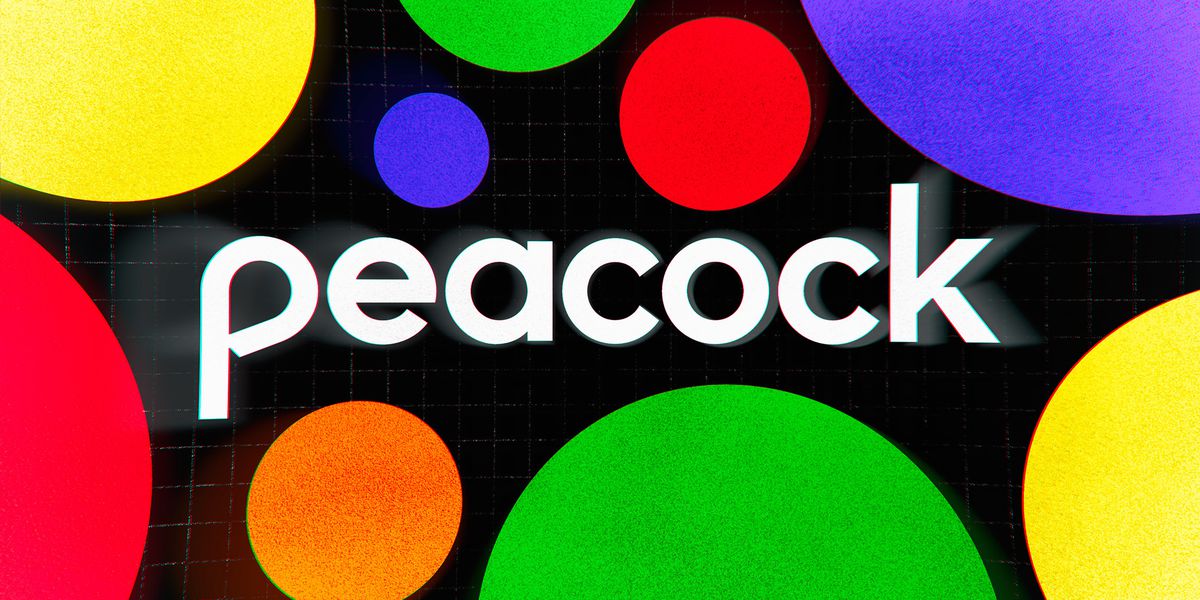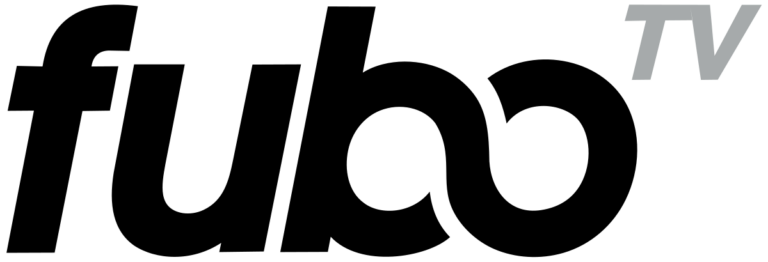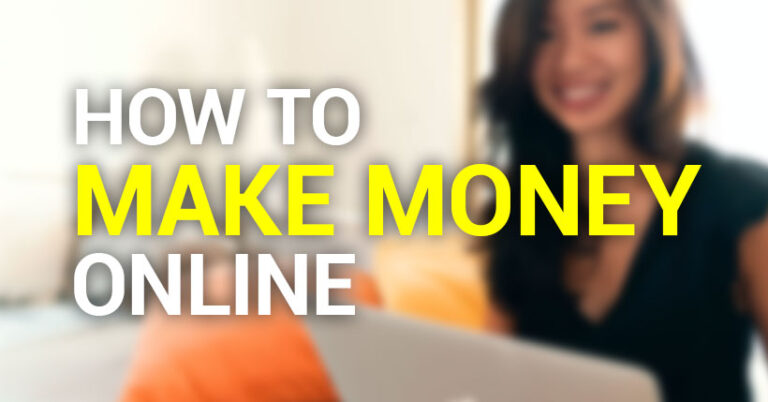How to Cancel your Peacock Subscription
Peacock is rapidly expanding its audience and interaction, making it one of the most popular AVODs on the market. Watching Peacock keeps you on Peacock and keeps you coming back for more.
Peacock is a subscription-based ad-supported streaming service providing hundreds of hours of popular films and tv shows and fascinating live and on-demand entertainment in the news, sports, late-night, and reality. The streaming service is one of the most cost-effective options available.
However, canceling Peacock is a relatively simple process if you’re no longer interested in using the service. This article guides you through the steps involved in canceling your Peacock subscription.
How to Cancel Peacock Premium Plan
The Peacock Free Plan offers the least content, with 7,500 hours of content available. The Peacock Premium Plan doubles the Free Plan’s viewing hours, offering almost 15,000 hours of video content. This plan costs $5, but consumers get a wider variety of content, although it still contains adverts.
Canceling the Peacock premium plan depends on the device used to sign up for the service. You can manage your subscriptions on various streaming-capable devices, including Android phones, iPhones, iPads, and web browsers.
You can cancel or terminate your Peacock Premium subscription on different streaming devices by following these steps:
How to Cancel Peacock on an Androids
To cancel your Peacock TV subscription on Android, you must first understand that simply removing the Peacock app will not suffice. Follow the steps below to get started:
- Visit the Google play store
Make sure you’re signed in to the correct Google account if you have multiple accounts.
- Click on menu
You’ll see three horizontal lines in the top left corner of your screen. This is the menu button, and you can use it to access your account, settings, and more.
- Go to subscriptions
Once you’re in the menu, scroll down to see the “Subscriptions” option. Tap on it to proceed.
- Select the Peacock Tv subscription
You will see a list of all the apps and services you’re subscribed to. Find Peacock TV on the list and tap on it. You can either choose to pause your subscription or cancel it entirely.
- Tap the cancel subscription button
- Confirm cancellation
Once you’ve selected the “Cancel subscription” option, you’ll get prompted to confirm your decision. Tap “Continue Cancellation” to proceed.
If you decide to cancel, your premium account will remain active until the end of the current billing cycle. After that, you’ll get reverted to the free plan.
How to Cancel Peacock on iPhones, Ipads, and Itouch devices
Like Android devices, you can’t simply delete the Peacock app to cancel your subscription. Apple devices like the iPhone and iPad allow you to cancel your subscription to Peacock via iTunes or Appstore.
Here’s how:
- Launch iTunes on your Apple device– open the iTunes app on your iPhone, iPad, or iPod touch.
- Sign in with the Apple ID used to sign up for Peacock
If you’re not signed in, tap the “Sign In” button in the top right corner of the screen. Enter your Apple ID and password once prompted.
- Scroll down to subscriptions
Go to the “Settings” section and tap on “iTunes & App Store.”
On the next screen, tap on your Apple ID at the top. A pop-up menu will appear; from here, select “View Apple ID.” You may enter your password again.
Scroll down to the “Subscriptions” section from the Account Settings screen and tap on “Manage.” You will see a list of all the subscriptions associated with your Apple ID, including Peacock.
- Select Peacock Tv
Find Peacock on the list and tap on it. From here, you can either choose to “Pause Your Subscription” or “Cancel Subscription.”
- Click Cancel Subscription
If you decide to cancel your subscription, tap on the “Cancel Subscription” button. It’s time to confirm your decision; your subscription gets canceled once you do.
Keep in mind that even if you cancel your subscription, you will still have access to Peacock content until the end of the current billing cycle.
How to Cancel Peacock on PC or Mac
Canceling your Peacock subscription from a computer is different from canceling it on a mobile device. To get started, you’ll need to;
- Launch the Peacock website– open your preferred web browser and go to peacocktv.com.
- Log in to your account on the Peacock website
Enter your email address and password in the appropriate fields. Once logged in, hover over your profile name in the top right corner of your screen and tap “Account” from the drop-down menu.
- Select “Billing & Membership”
You should see your account information on the next screen, including your subscription type and billing cycle. Click on the ” Change ” button under the “Billing & Membership” section. You can either choose to “Pause Your Subscription” or “Cancel Subscription.
- Tap “Cancel Subscription
If you decide to cancel your subscription, tap on the “Cancel Subscription” button. The platform will ask you to confirm your decision.
How to Cancel Peacock Subscription on Roku
If you’re trying to cancel your Peacock subscription and you’re a Roku user, you’ll need to follow these steps:
Assuming you’re already logged in to your Roku account, go to my.roku.com/account and select “Subscriptions.”
You should see a list of all the subscriptions associated with your Roku account, including Peacock.
Select Peacock from the list and click on “Cancel Subscription.”
Confirm your decision; once you do, your subscription gets canceled.
How to Cancel Peacock on PayPal
If you’re paying for your Peacock subscription through PayPal, you can cancel it by following these steps:
- Log in to your PayPal account– enter your email address and password in the appropriate fields.
- Tap the settings tab– in the top right corner of the screen; you should see a gear icon. Tap on it.
- From here, select “Payments.”
- On the next screen, select “Manage Automatic Payments.” You will see a list of all the subscriptions associated with your PayPal account, including Peacock.
- Select Peacock- To confirm that you wish to stop making payments to Peacock TV: Stream TV & Movies, click the “Cancel Automatic Payments” option.
- Click confirmation.
Conclusion
Canceling your Peacock subscription is a pretty straightforward process, regardless of your platform. Just remember that even if you cancel your subscription, you will still have access to Peacock content until the end of the present billing cycle.